Multi-Factor Authentication
Logz.io supports Multi-Factor Authentication to enhance the security of your main and sub-accounts. This feature ensures an additional layer of protection for user access.
Enabling Two-Factor Authentication
Only account admins can enable 2FA for an account. To enable it:
Navigate to Settings > Account settings and toggle the Two-Factor Authentication button to enable the feature.

Once enabled, all users in the account will receive an email notification informing them that the account has been configured for enhanced security. All users in the account will be required to set up 2FA during their next login.
Every user in the account must have Google Authenticator installed to sign in. Logz.io will notify users via email when 2FA is enabled for the account.
Setting Up Two-Factor Authentication
When prompted:
- Open the Google Authenticator app on your phone.
- Scan the QR code displayed on the screen.
- Enter the verification code generated by the app.
- Click Verify to complete the setup.
For all future logins, you’ll need to provide the verification code from Google Authenticator to access your account.
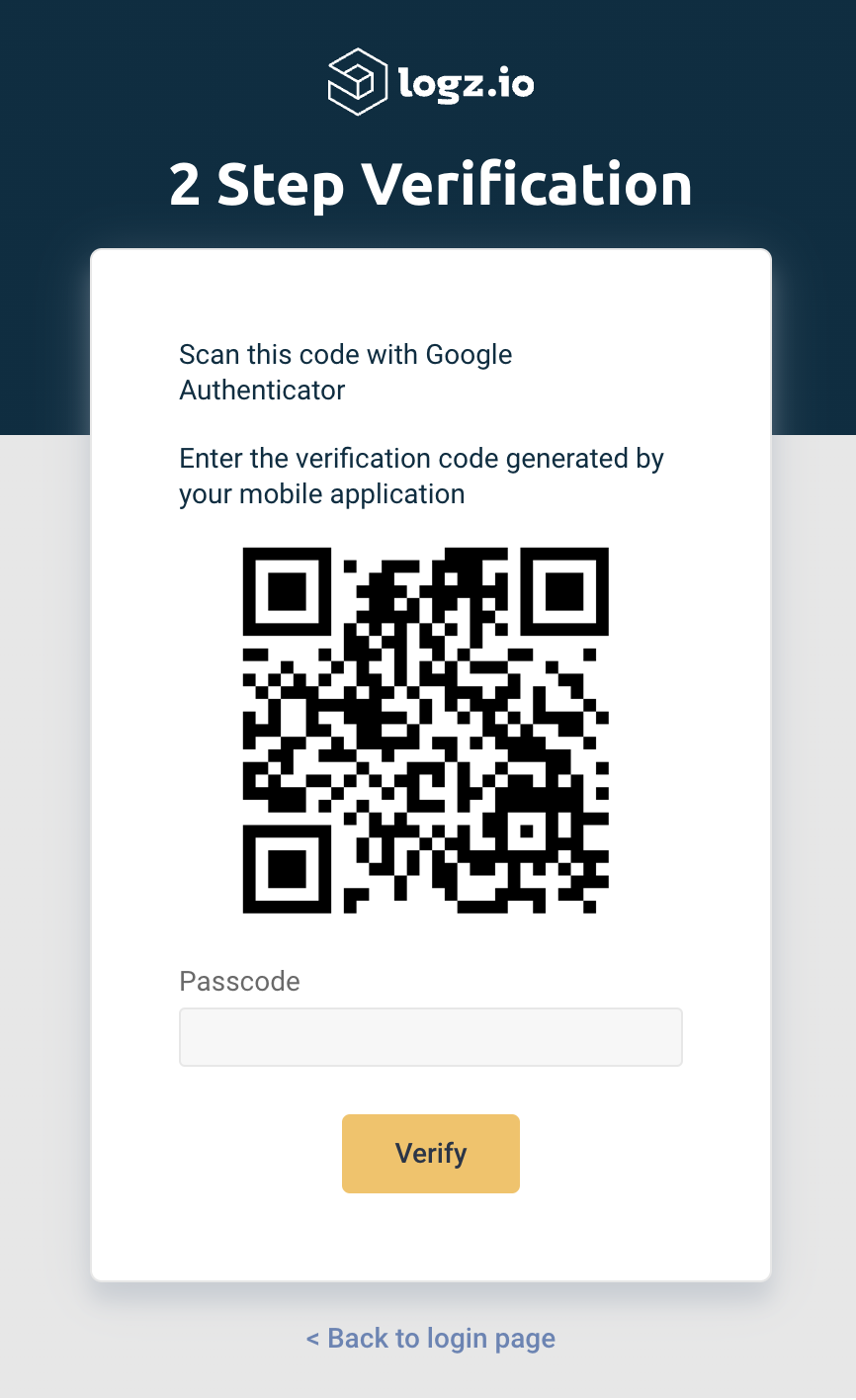
Disabling Two-Factor Authentication
If you need to disable 2FA after enabling it, contact help@logz.io. This feature cannot be turned off directly from the account settings.