Manage SIEM accounts
Logz.io SIEM (Security Information and Event Management) helps security teams detect threats, investigate incidents, and respond faster—all within the same observability platform.
If you're an admin of your Logz.io main account, you can manage your SIEM setup from the Manage Accounts page under Settings > Manage Accounts, then switch to the Security tab.
Manage your account
Security account usage is based on the volume of data scanned. At the top of the page, you'll see an overview of your account, including:
- Daily scan – The maximum daily indexing capacity (in GB) allocated for threat detection
- Accounts – The number of active and available accounts for this telemetry type

If you've configured a Repository account, it serves as a shared resource for SIEM content. Other Security accounts can automatically pull dashboards, visualizations, saved searches, and feeds from this central Repository. This helps streamline content management across accounts.
By default, new Security accounts automatically pull from the Repository account. You can manually disable this access for individual accounts if needed.
At the bottom of the page, you’ll find a breakdown of all related accounts for this telemetry type. Each row includes:
- Account name – The name of the main or sub-account. Special characters such as
<,>,:,\",/,\\,|,?,*are not supported. - Account ID – The unique identifier for the account
- Enable for – The number of accounts this Security account is monitoring
Create an account
You can add up to 5 Security accounts by default. If you need the ability to add more accounts, contact your account manager or reach out to Logz.io Sales team.
To create a new Security account, click Create new account, and enter a name. Logs are not shipped directly to Security accounts. Instead, Security accounts scan the logs from linked log accounts through granted read permissions.
Under Read permission, add the log accounts this Security account should monitor. When selected, the Security account is granted read access to these log accounts for the purpose of threat detection and anomaly scanning.
You can assign the same log account to multiple Security accounts—they’ll be monitored independently.
Click Create to complete setup and add the account. The account will be visible in the table with all of the relevant data.
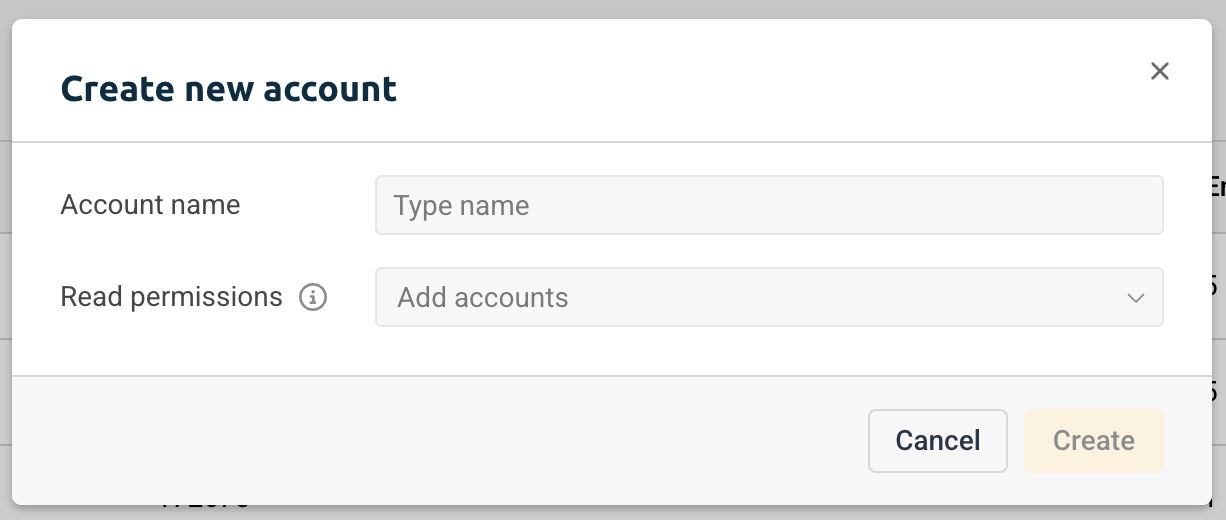
Edit accounts
To modify an existing Security account, click the ⋮ icon next to it and select Edit. You can update the account name and adjust which log accounts it can access.
Click Save changes to apply your updates.
Delete an account
To delete a Security account, click the ⋮ icon and select Remove account. This will permanently delete all associated data.
This action cannot be undone.
Configure your account limits
You can adjust your account’s daily volume and data retention period to fit your current monitoring needs.
To make changes, go to the Plan and usage page, select the telemetry type you want to update, and click Update plan.
From there, you can modify the Daily SIEM volume (GB) and billing cycle (monthly or yearly). When you're ready, click Proceed to checkout to apply the changes.