AWS CloudFront
For a much easier and more efficient way to collect and send metrics, consider using the Logz.io telemetry collector.
Logs
When you set Logz.io to fetch CloudFront logs, Logz.io will periodically read logs from the configured S3 bucket. CloudFront logs are useful for auditing/security monitoring and business intelligence.
This service integration is specifically designed to work with the destination bucket to which the service writes its logs.
It is based on the service's naming convention and path structure.
If you're looking to ship the service's logs from a different bucket, please use the S3 Bucket shipping method instead.
Before you begin, you'll need:
s3:ListBucketands3:GetObjectpermissions for the required S3 bucketFile names in ascending alphanumeric order. This is important because the S3 fetcher's offset is determined by the name of the last file fetched. We recommend using standard AWS naming conventions to determine the file name ordering and to avoid log duplication.
Send your logs to an S3 bucket
Logz.io fetches your CloudFront logs from an S3 bucket. CloudFront access logs are not enabled by default, so you'll need to set this up.
For help with this, see Configuring and Using CloudFront Access Logs from AWS.
Add a new S3 bucket using the dedicated Logz.io configuration wizard
Log into the app to use the dedicated Logz.io configuration wizard and add a new S3 bucket.
- Click + Add a bucket
- Select your preferred method of authentication - an IAM role or access keys.
The configuration wizard will open.
- Select the hosting region from the dropdown list.
- Provide the S3 bucket name
- Optional You have the option to add a prefix.
- Choose whether you want to include the source file path. This saves the path of the file as a field in your log.
- Save your information.

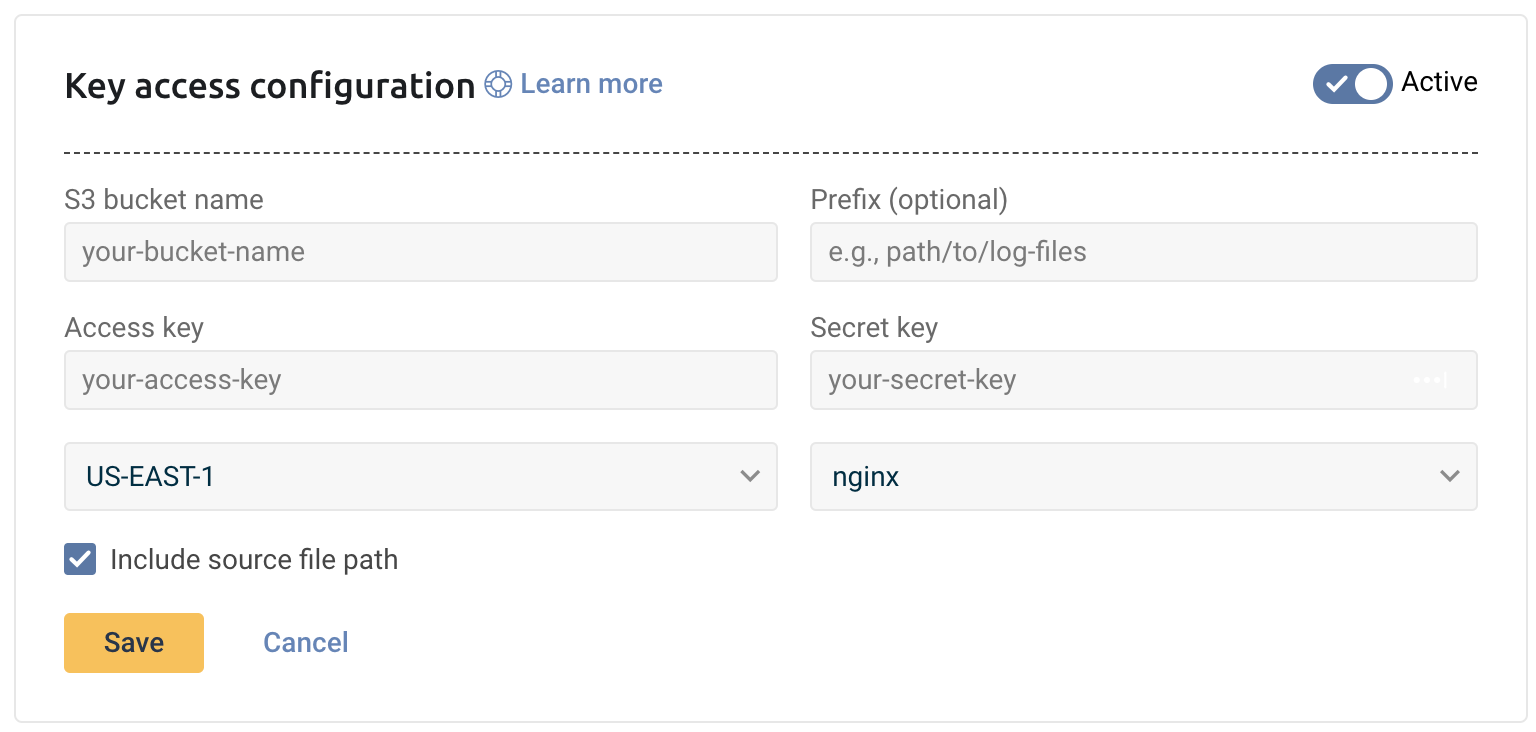
Logz.io fetches logs that are generated after configuring an S3 bucket. Logz.io cannot fetch old logs retroactively.
Check Logz.io for your logs
Give your logs some time to get from your system to ours, and then open Open Search Dashboards.
If you still don't see your logs, see log shipping troubleshooting.
Metrics
Deploy this integration to send your Amazon CloudFront metrics to Logz.io.
This integration creates a Kinesis Data Firehose delivery stream that links to your Amazon CloudFront metrics stream and then sends the metrics to your Logz.io account. It also creates a Lambda function that adds AWS namespaces to the metric stream, and a Lambda function that collects and ships the resources' tags.
Install the pre-built dashboard to enhance the observability of your metrics.
To view the metrics on the main dashboard, log in to your Logz.io Metrics account, and open the Logz.io Metrics tab.
Before you begin, you'll need:
- An active Logz.io account
Configure AWS to forward metrics to Logz.io
1. Set the required minimum IAM permissions
configured the minimum required IAM permissions as follows:
- Amazon S3:
s3:CreateBuckets3:DeleteBuckets3:PutObjects3:GetObjects3:DeleteObjects3:ListBuckets3:AbortMultipartUploads3:GetBucketLocation
- AWS Lambda:
lambda:CreateFunctionlambda:DeleteFunctionlambda:InvokeFunctionlambda:GetFunctionlambda:UpdateFunctionCodelambda:UpdateFunctionConfigurationlambda:AddPermissionlambda:RemovePermissionlambda:ListFunctions
- Amazon CloudWatch:
cloudwatch:PutMetricDatacloudwatch:PutMetricStreamlogs:CreateLogGrouplogs:CreateLogStreamlogs:PutLogEventslogs:DeleteLogGrouplogs:DeleteLogStream
- AWS Kinesis Firehose:
firehose:CreateDeliveryStreamfirehose:DeleteDeliveryStreamfirehose:PutRecordfirehose:PutRecordBatch
- IAM:
iam:PassRoleiam:CreateRoleiam:DeleteRoleiam:AttachRolePolicyiam:DetachRolePolicyiam:GetRoleiam:CreatePolicyiam:DeletePolicyiam:GetPolicy
- Amazon CloudFormation:
cloudformation:CreateStackcloudformation:DeleteStackcloudformation:UpdateStackcloudformation:DescribeStackscloudformation:DescribeStackEventscloudformation:ListStackResources
2. Create stack in the relevant region
To deploy this project, click the button that matches the region you wish to deploy your stack to:
3. Specify stack details
Specify the stack details as per the table below, check the checkboxes and select Create stack.
| Parameter | Description | Required/Default |
|---|---|---|
logzioListener | Logz.io listener URL for your region. (For more details, see the regions page. e.g., https://listener.logz.io:8053 | Required |
logzioToken | Your Logz.io metrics shipping token. | Required |
awsNamespaces | Comma-separated list of AWS namespaces to monitor. See this list of namespaces. Use value all-namespaces to automatically add all namespaces. | At least one of awsNamespaces or customNamespace is required |
customNamespace | A custom namespace for CloudWatch metrics. Used to specify a namespace unique to your setup, separate from the standard AWS namespaces. | At least one of awsNamespaces or customNamespace is required |
logzioDestination | Your Logz.io destination URL. Choose the relevant endpoint from the drop down list based on your Logz.io account region. | Required |
httpEndpointDestinationIntervalInSeconds | Buffer time in seconds before Kinesis Data Firehose delivers data. | 60 |
httpEndpointDestinationSizeInMBs | Buffer size in MBs before Kinesis Data Firehose delivers data. | 5 |
debugMode | Enable debug mode for detailed logging (true/false). | false |
4. View your metrics
Allow some time for data ingestion, then open your Logz.io metrics account.
Install the pre-built dashboard to enhance the observability of your metrics.
To view the metrics on the main dashboard, log in to your Logz.io Metrics account, and open the Logz.io Metrics tab.
